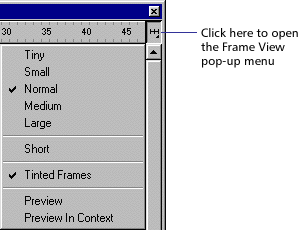
The Frame View pop-up menu on the Timeline determines how frames are displayed in the Timeline.
By default, frames appear as narrow cells. Change the width of these cells by choosing Tiny, Small, Normal, Medium, or Large. The Large frame height setting is useful for viewing the details of sound waveforms. Make the rows shorter by choosing Short.
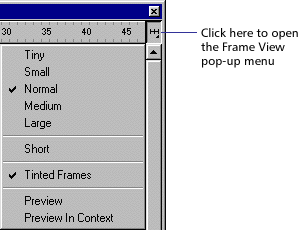
Frame View pop-up menu
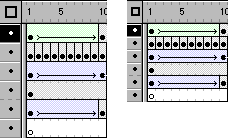
Normal and Short frame view options
Two preview options are available to display a reduced image of the content of each frame in the layer in the Timeline frames. These thumbnails are useful as an overview of the animation, but they take up extra screen space.
The Preview option shows only the contents of each frame, scaled so it fits in the Timeline frames. This can cause the apparent content size to vary.
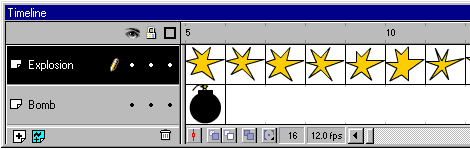
The Preview in Context option displays each movie frame entirely, scaled to fit in the Timeline frames. This is useful for viewing how elements move within their frames over the course of the animation, but elements generally appear smaller than with the Preview option.